FEATURE TUTORIAL
Understanding Waiting Lists
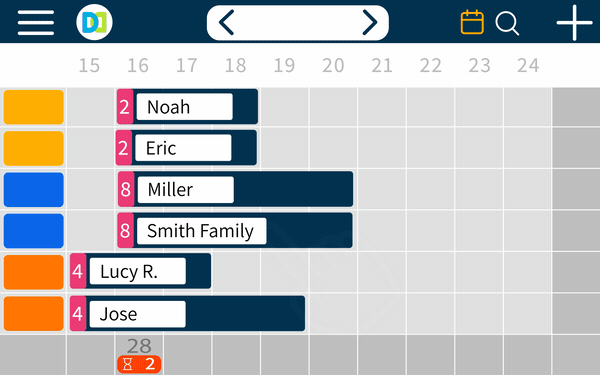
Even on happy days when you are fully booked, you wouldn’t want to forget your loyal clients who wished to make a reservation. Planner enables you to store overbooked reservations and quickly convert them to valid reservations when any table is free.
To enter the Waiting List page, click the hourglass icon at the bottom of each time segment column.
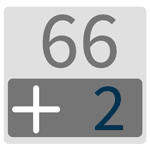
Currently supported only in Android Apps
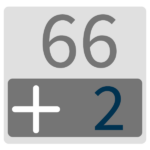

2. Green background indicates some waiting list reservations can already be converted to valid reservations!

3. Indicates there are two deleted reservations on the waiting list. These reservations can be resumed.
What you need to know
-
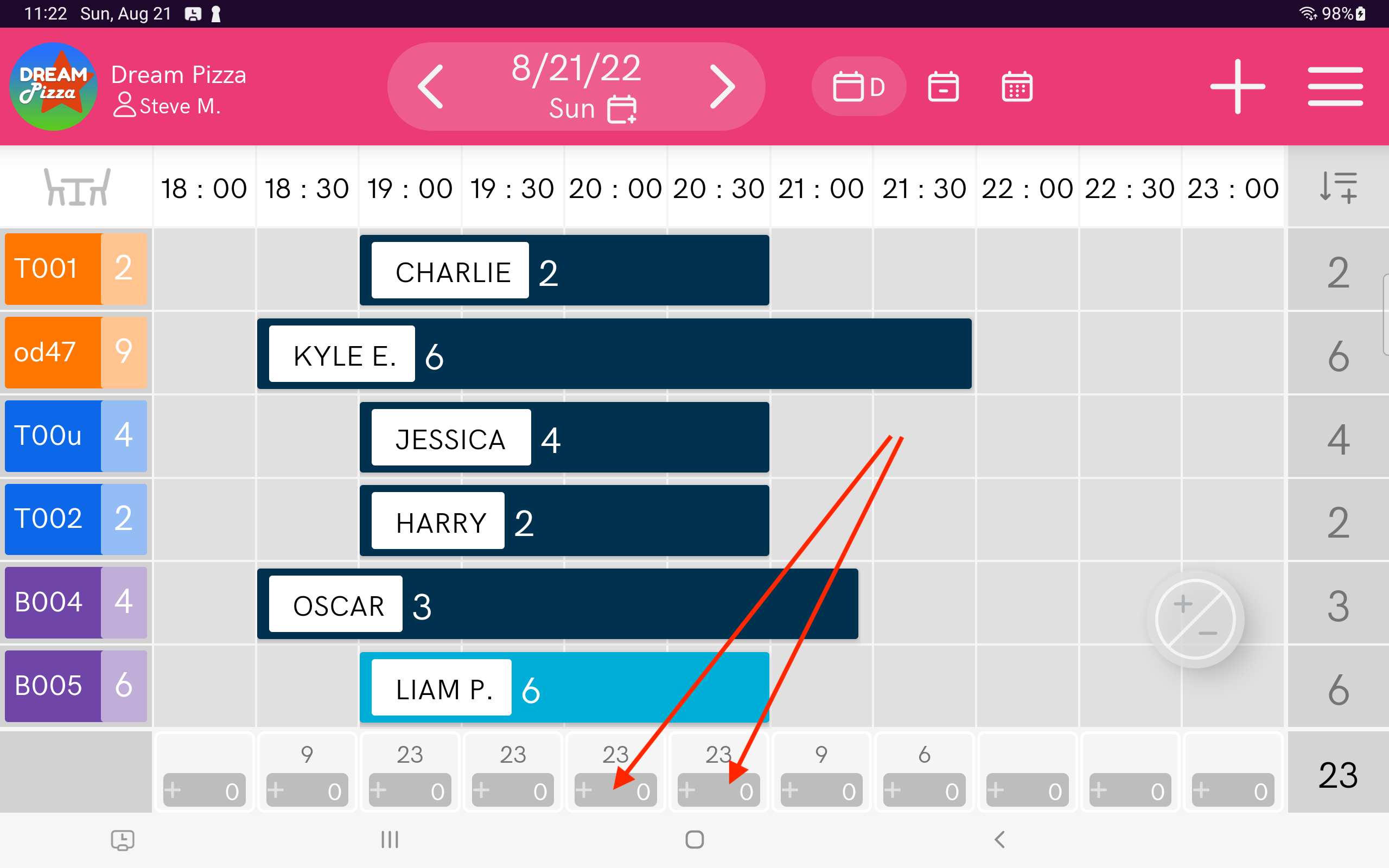
A Waiting List page for every time segment
Click the + button at the bottom of each column
-
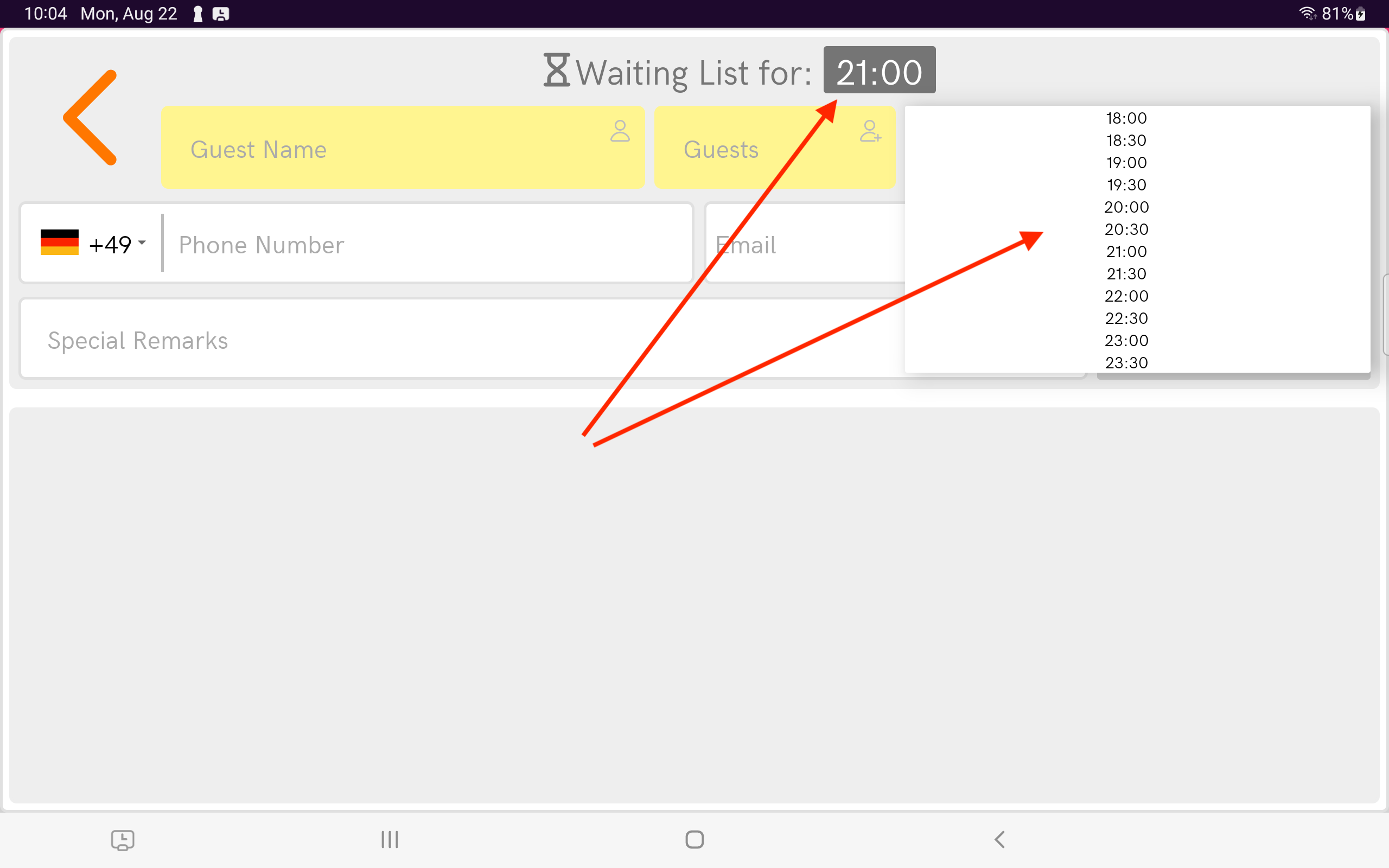
Shift between time segments
Set this reservation for this time segment or shift it to another (all in the same day)
-
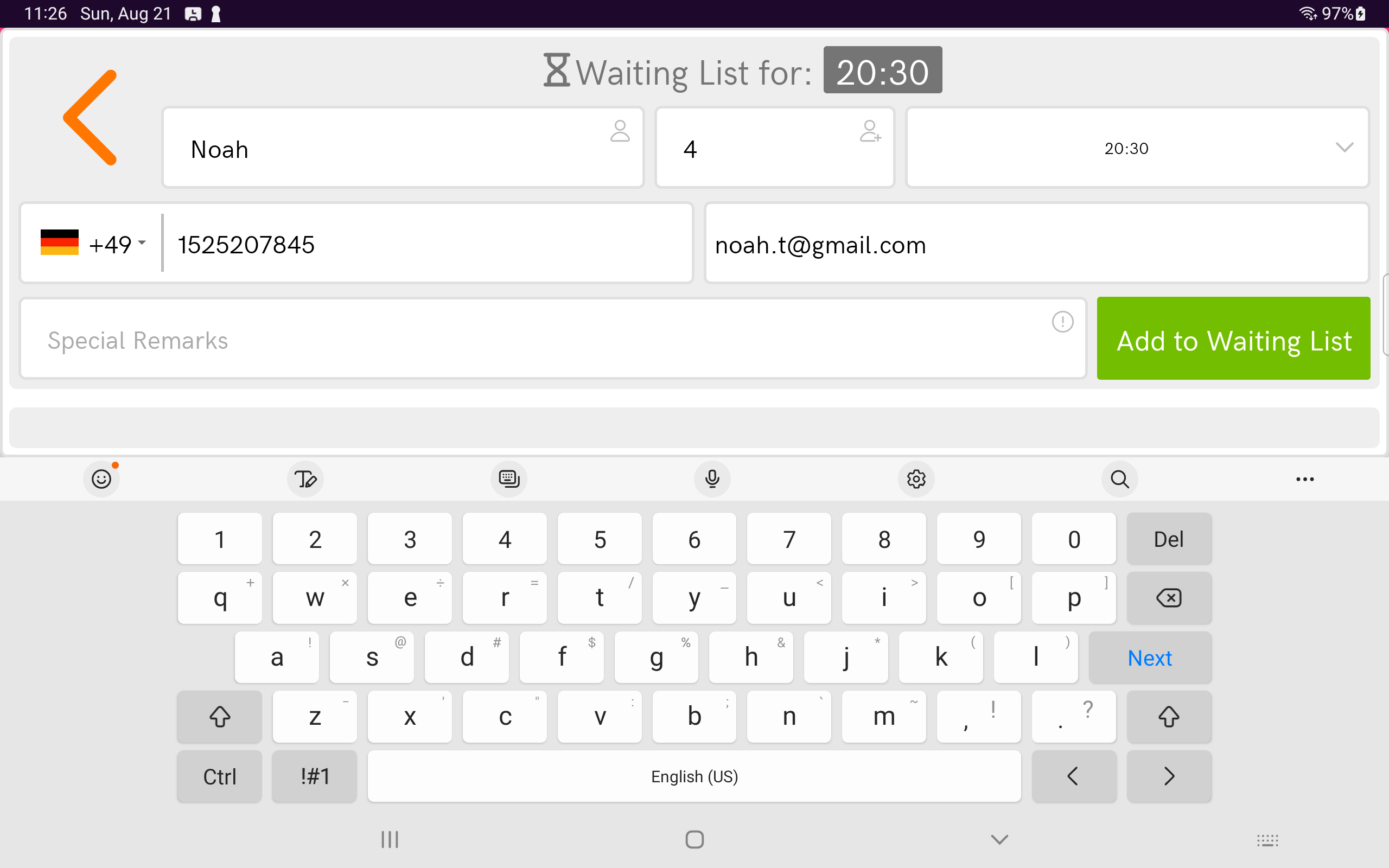
Enter Details
Just like a regular reservation
-
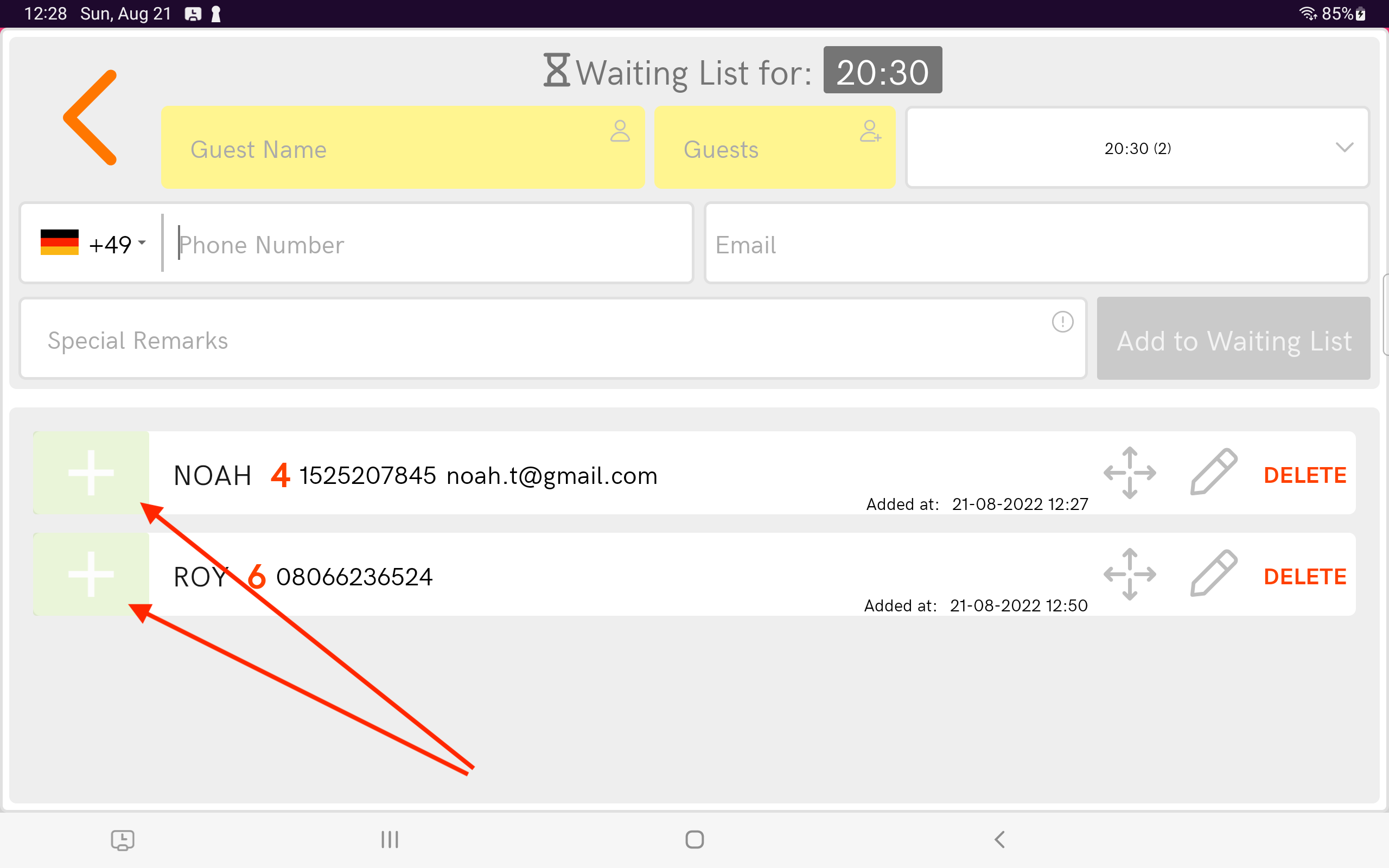
Reservations on "Standby"
Are stores in list, but still disabled since no table is free yet
-
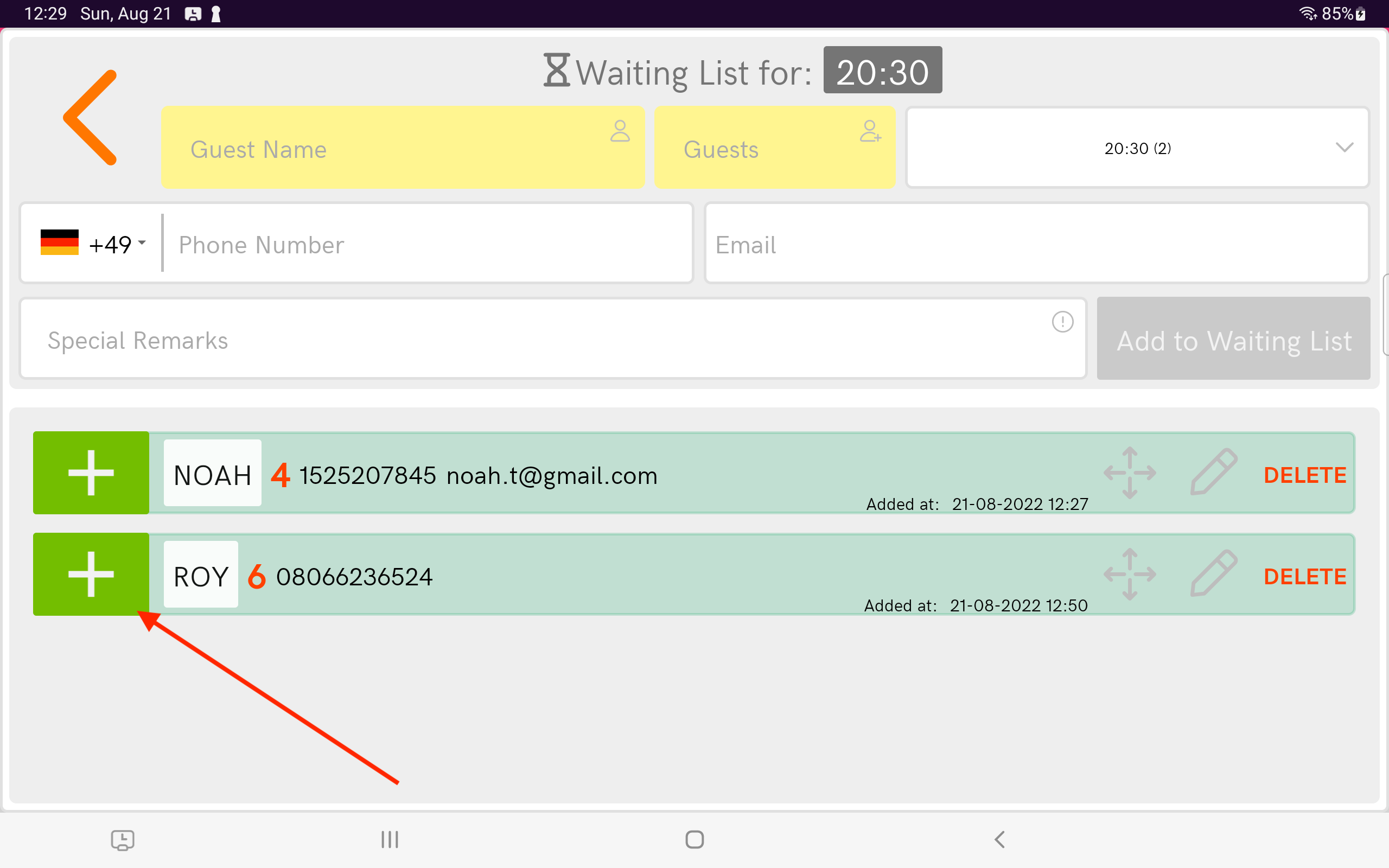
Ready to convert!
WL Reservation palette turns green when a table is free. Tab the + icon to convert it to a valid reservation
-
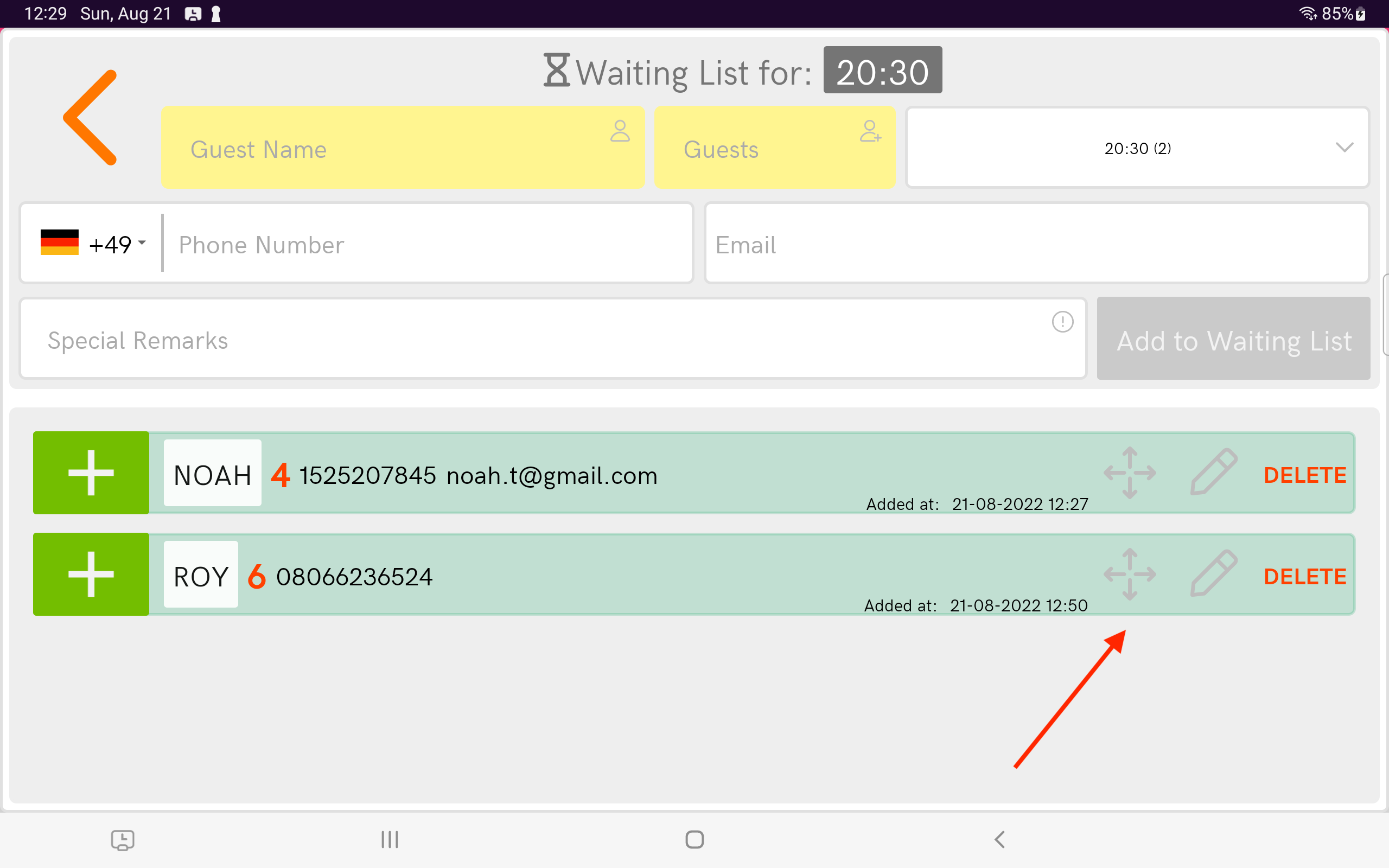
More options
Drag & Drop to give priority, Edit or even Delete (in this case palette turns red)
-
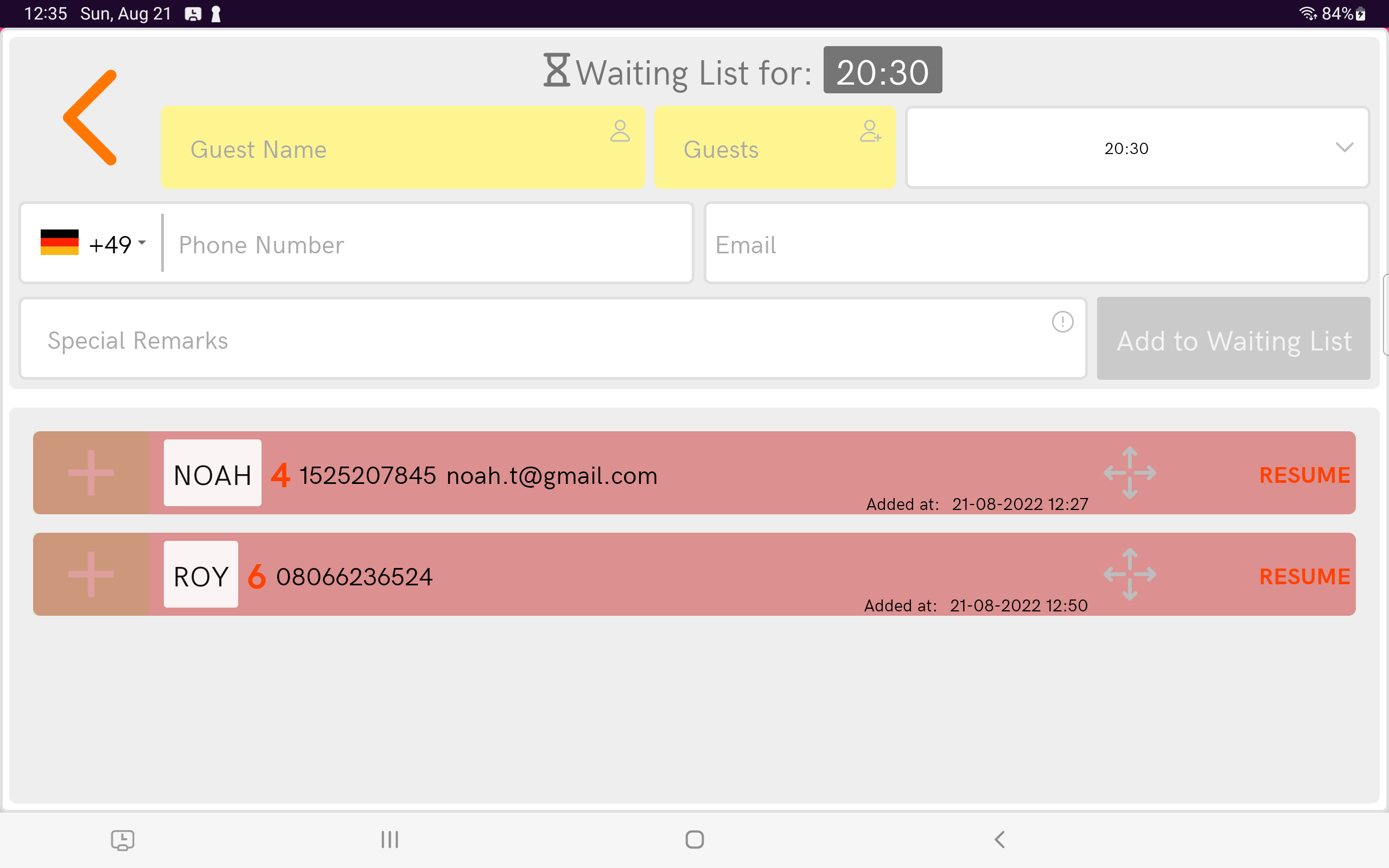
Deleted
Planner never deletes reservations, only mark them as "Deleted". This feature always enable you to RESUME these reservations