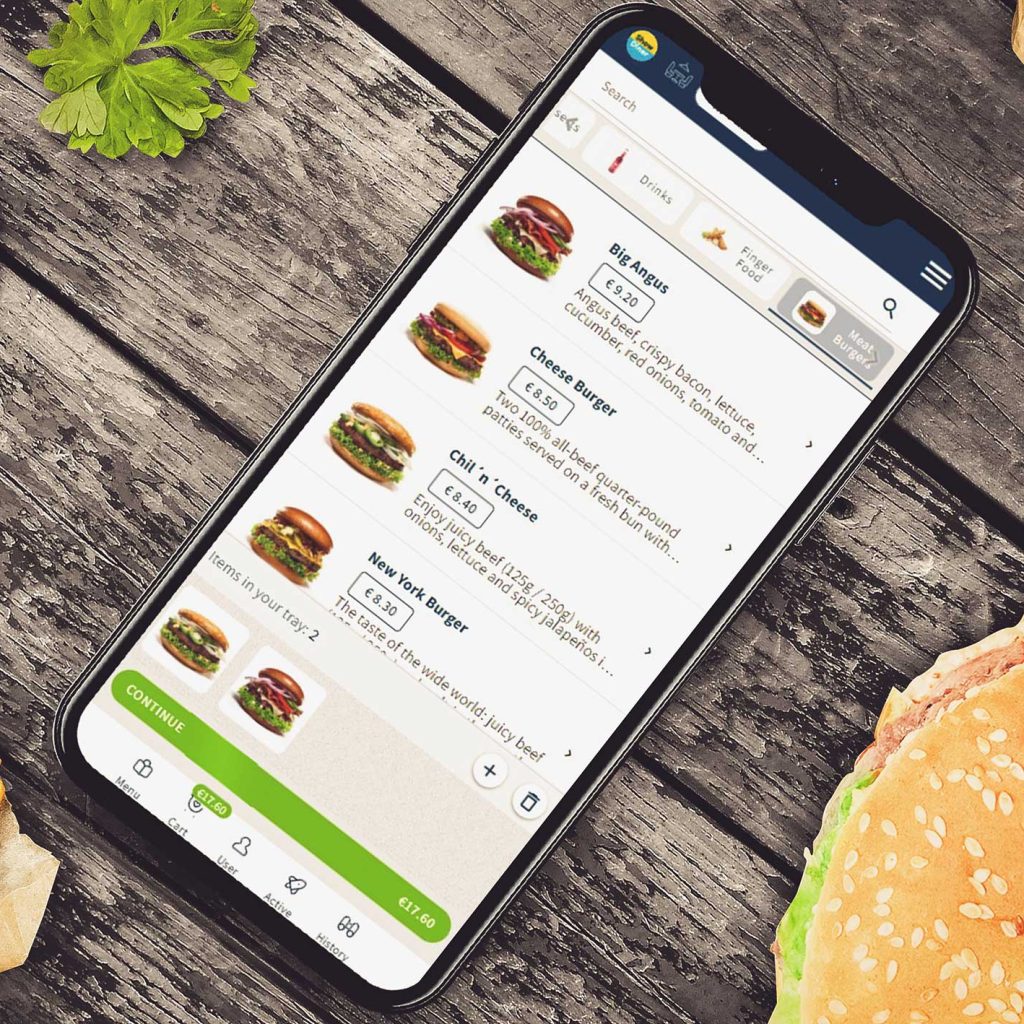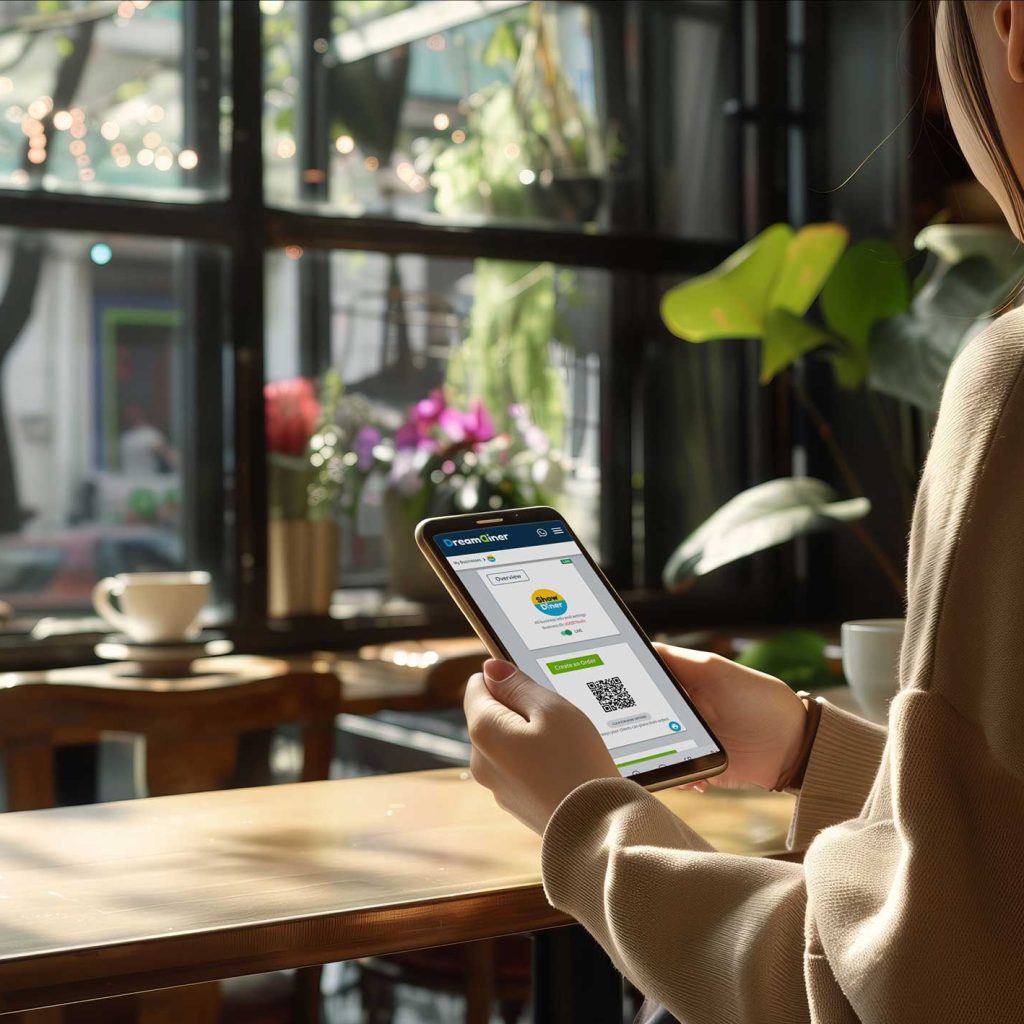Clients App
The Clients App allows clients to easily discover your business, browse the menu, and place orders for dining in, takeaway, or delivery.
All items and dishes are organized into categories and menus, which you have already set up on your business dashboard.
Once your business is registered, your digital menu is available for clients to use at no cost. Additionally, if your business plan includes this feature, clients can place and pay for orders through the app.
Encourage your clients to download the app so they can easily find you, place their orders, make payments, and hopefully return again!
KDS (Kitchen Display System)
Prep App
The Prep App (also known as the Kitchen App) is designed to display all your client orders in an organized manner. The Mainboard can show all items and orders under the “Main Kitchen” terminal or display only the items related to a specific custom terminal, such as “Grill,” “Salad Preparations,” and so on.
Place a Kitchen App at each kitchen terminal and set the display selector accordingly. This way, ordered items will appear in the appropriate terminal for preparation—for example, a cocktail will appear in the terminal set to “Bar,” while the Home Burger will be displayed in the “Grill” terminal.
You can easily manage the status of each order by dragging and dropping or clicking on any item or order palette. For example, you can transition an item from the “Ordered” state to “In Preparation,” then to “Ready,” and finally to “Served.”
This app aims to facilitate a neat and accurate preparation process. Your assigned kitchen staff members can log in and benefit from an efficient work experience!
Navigate to your admin dashboard and select “Overview.” From there, go to “Staff” and add a new staff member. Enter the person’s name and mobile number, ensuring that you include the country code. This staff member will then be eligible to enter and manage orders using the Prep App.
Additionally, you can select “Apps” in the admin dashboard to send a friendly invitation to any staff member. Remember to remove any staff members who are no longer part of your team.
Waiters App
Your waiters will have a clear overview of all active eat-in orders from clients and will receive notifications for items marked as “Ready” that need to be picked up and delivered to them. Waiters will also have access to the menu to take and process orders, just like the clients do.
For easy visualization, each waiter can choose a unique color, which will then be assigned to their tables. This color-coding system will apply to all orders from those tables as well. This way, it will be simple to identify which items belong to specific tables, clients, and waiters. Your assigned waiters can log in and enjoy a new, enhanced digital serving experience!
Staff App
The Staff and Admin app is a convenient version of the general dashboard that enables you to monitor your business activities in real time. This app includes features such as reviewing and managing orders, tracking payments, making necessary changes to your items, and more.
Table Planner App
Restaurant Seating and Table Planner is a user-friendly app designed to streamline restaurant operations by streamlining table reservations and seating arrangements. It simplifies booking and optimizes seating orders to maximize the utilization of available tables and restaurant space. The app also lets staff members easily track reservations and seating activity, saving time and minimizing errors.