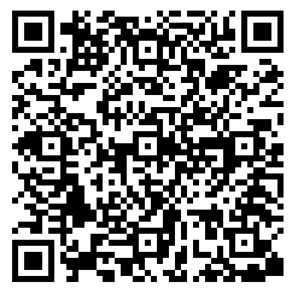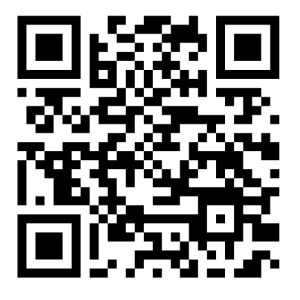Show time!
DreamDiner Workflow Showcase Experience
Familiarize yourself with the capabilities and main features of the DreamDiners platform through an easy step-by-step walkthrough.
What You Will Need:
To make your experience fruitful and enjoyable...
- Two handy devices (Android or iPhones), one will serve for the Client App (Mobile 1) to make orders and the other as a handyPOS (™) Staff App (Mobile 2) to manage and conduct your orders
- (Optional) Android tablet with Prep App (this is more for high-end users for advanced order management)
Order

Each business then gets its unique QR code. Scan it!
Feel free to place an order! Log in, select a table, and proceed to the tracker page.
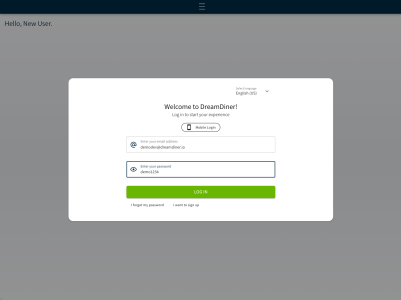
Time to log into the admin dashboard with a tablet/iPad or on a desktop.
Visit: https://dev.admin.dreamdiner.io and login with:
Username: demodev@dreamdiner.io
Password: demo1234

Choose “DemoDiner.” DreamDiner supports multiple businesses for each admin, which is useful for chain restaurants and similar scenarios.
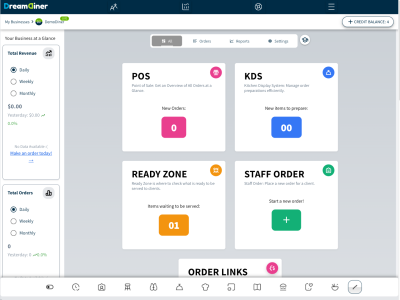
Tap on the POS card to explore your orders
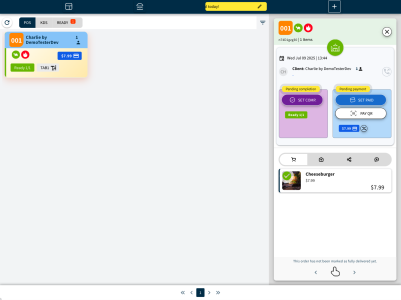
Voila! Here is your order you just made. Tap on the card to see a detailed view of this order
Start Preparation
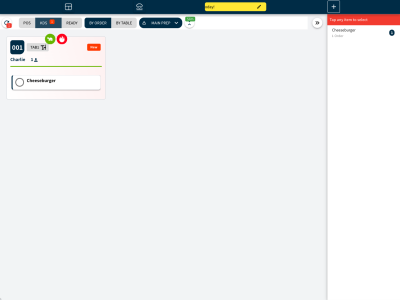
To begin preparing orders, click on the KDS tab located in the top left corner. This is the main interface for the chef, where they can select which items to prepare first. Make sure to set the “Main Terminal” selector to “Bar” for the bartender. If your order includes items assigned to the Bar station, they will now be displayed here, allowing the bartender to see only the items relevant to their station.
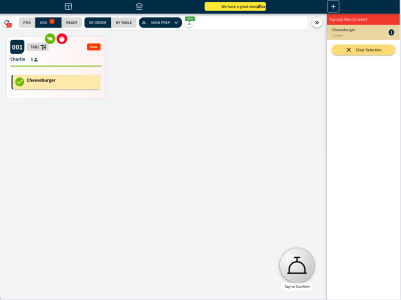
To begin preparing any item, simply tap on it to select it, or choose it from the right panel. This feature is especially useful when handling multiple orders, as chefs work “horizontally.” In the items viewer, they can see how many items of the same kind are waiting for preparation across all current orders. Tap the buzzer to confirm when the item is ready!
Track items in real-time within the client app, notifying users when to expect their items to be delivered to the table.
Mobile 1 - Open the Client order app
Our test business for orders is "StripeDinerDev".
How to open?
Scan an NFC card or use this QR code to access the provided URL link.
Login
Login with your personal device number
Mobile 2 - Set the Staff App
This is StripeDinerDev admin/staff control dashboard
How to open?
Scan an NFC card or use this QR code to access the provided URL link.
Login
You can log in using any staff member or waiter account that we have set up in our admin dashboard under the “Staff Members” or “Waiters” section.
Try:
(DE+49) 1723703048 (Oscar)
Also, as native apps for Apple and Android, download them with this link. (Not for DEV!)
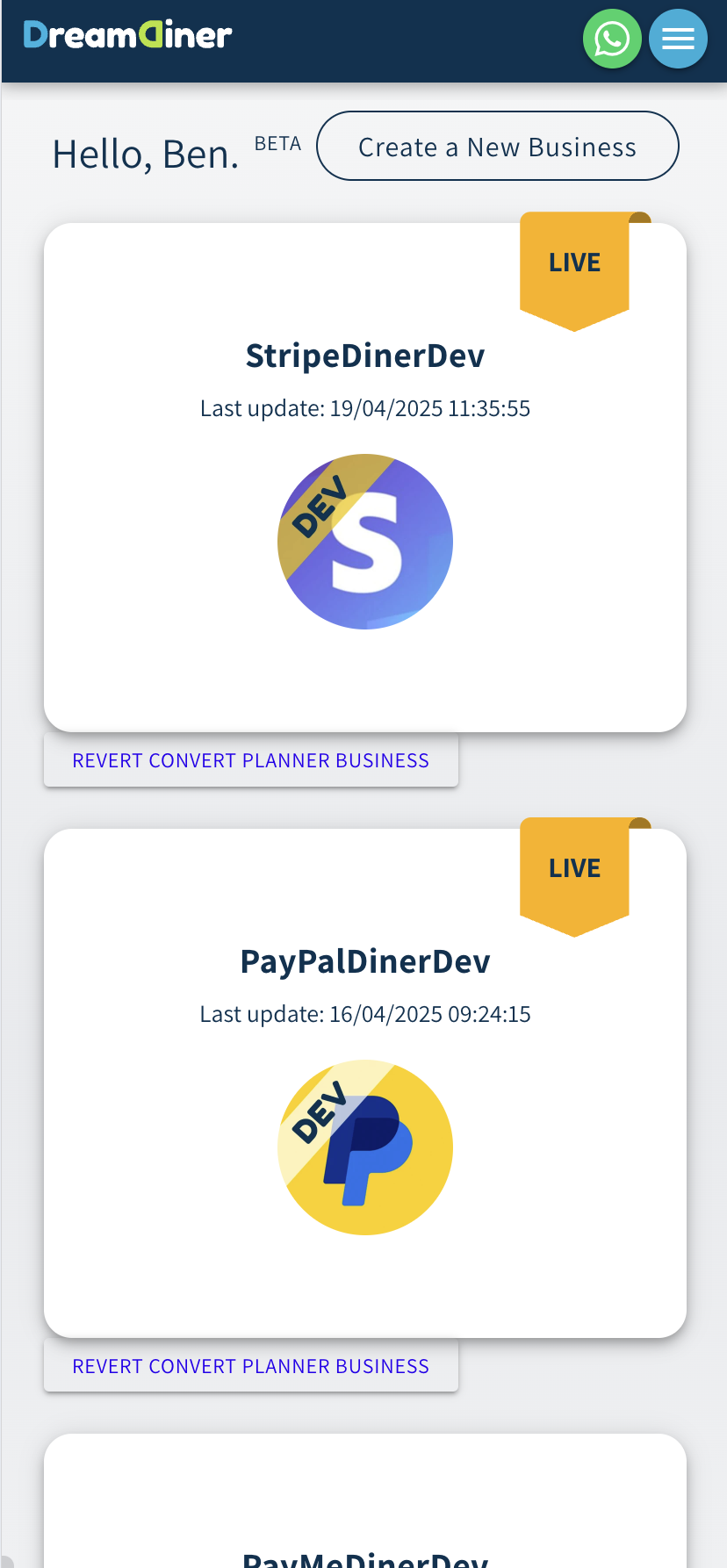
Select StripDinerDev
DreamDiner allows multiple businesses to be managed under the same admin account, which is useful for chain restaurants and similar concepts.
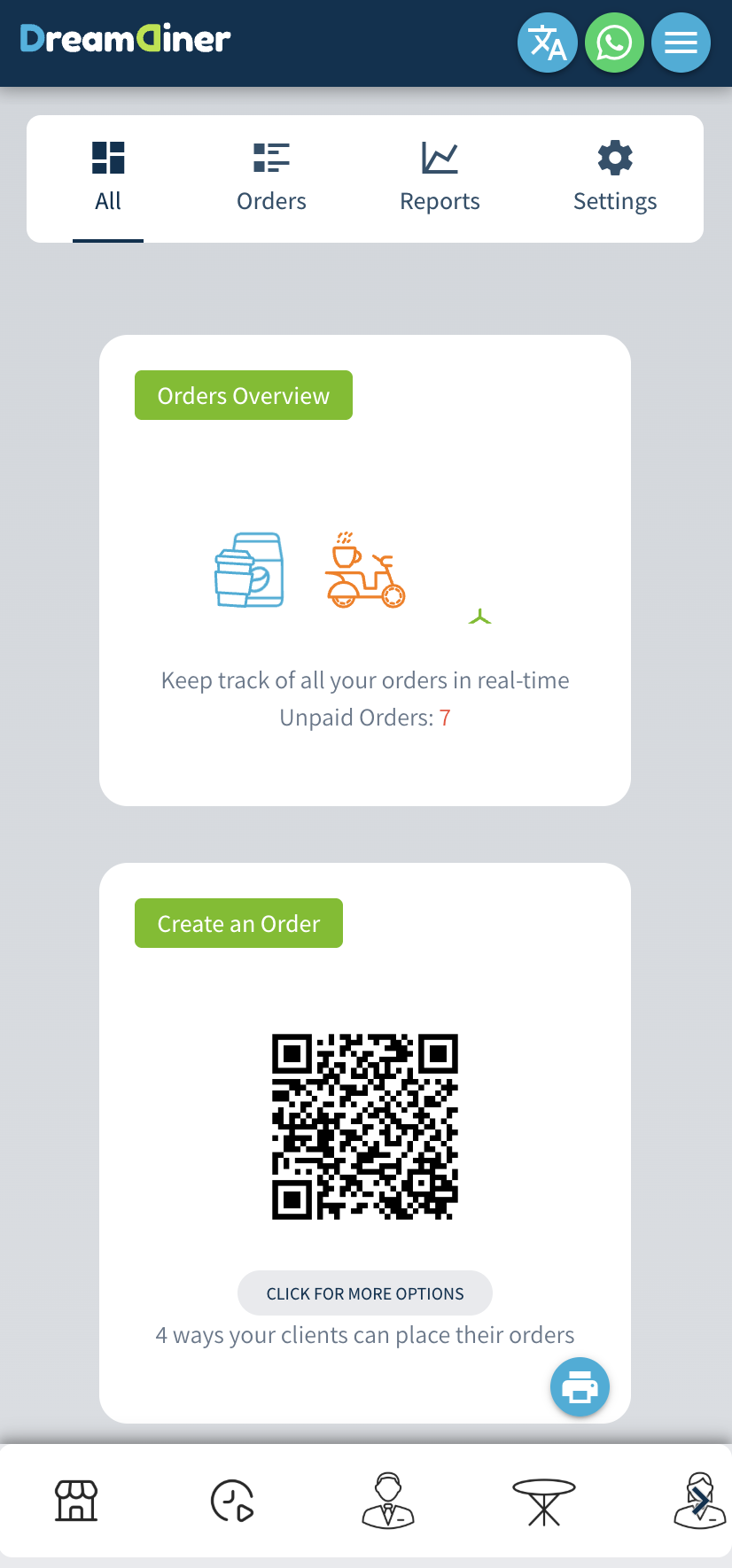
Order Management
The staff app can control many features, including live reports. However, we are currently focused on the first card: Order Management.
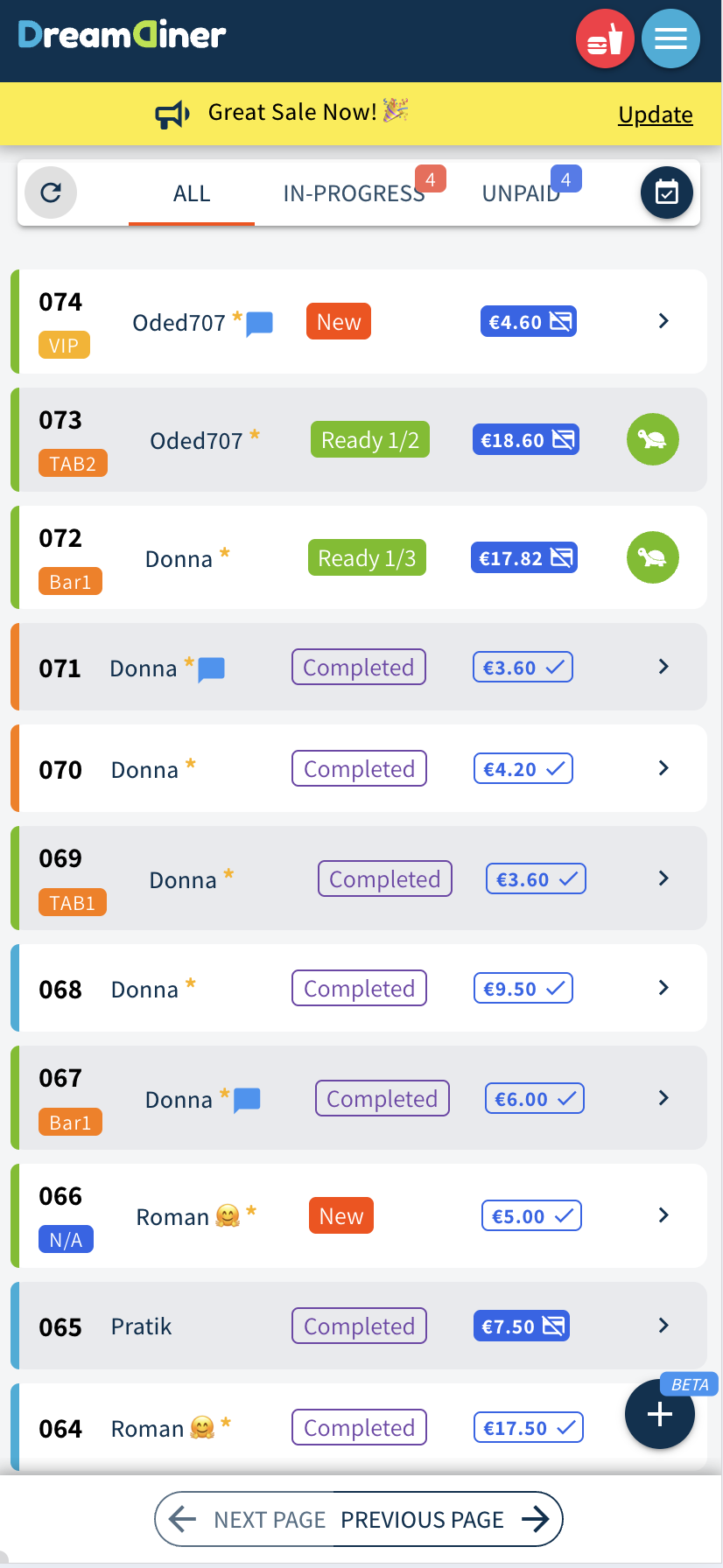
All Business Orders
Click on your order to start experimenting with it! Observe how your client app responds accordingly.
Tablet - Set the PREP App (Android)
Download the from Google Play
Tap to download on this link.
Login
You can log in using any staff member or waiter account that we have set up in our admin dashboard under the “Staff Members” or “Waiters” section.
Try:
(DE+49) 1723703048 (Oscar)
Here are some suggestions you can try out
Session 1: Add item + self-payment
Mobile 1 > Make an Eat-In order ==> Mobile 2 > Find your order
Mobile 1 > Add an item ==> Mobile 2 > Order updated
Mobile 2 > Promote the order to READY ==> Mobile 1 > Items move accordingly
Mobile 1 > Self-pay for the order ==> Mobile 2 > Order is PAID
Mobile 2 > Finalize the order ==> Mobile 1 > Order is done, can rate and exit
Session 2: Business not registered for payments
Mobile 1 > Make an Eat-In order, Serve mode “Relaxed” ==> Mobile 2 > Find your order
Mobile 2 > Pay for the order ==> Mobile 1 > Order is PAID
Mobile 2 > Finalize the order ==> Mobile 1 > Order is done, can rate and exit
Session 3: TakeAway / Delivery order
Mobile 1 > Make a TA/DEL order ==> Mobile 2 > Find your order
Mobile 2 > Finalize the order ==> Mobile 1 > Order is done, can rate and exit