Customizable Sections
Admin Sections
Familiarize yourself with the Admin Sections to maximize your experience!
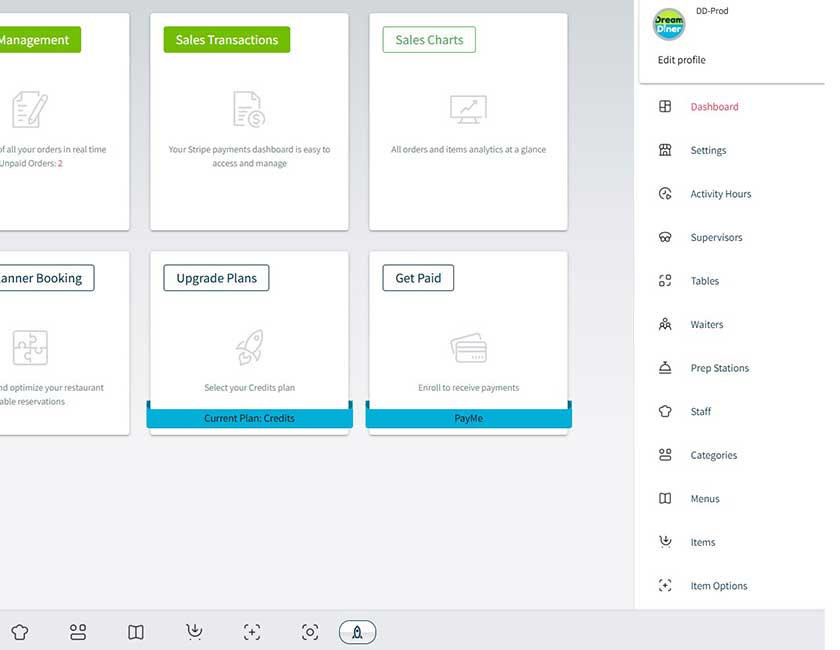
Items
Your items are the highlight of your menu!
It is highly recommended to upload high-quality images, as a striking image can entice customers to place an order. Additionally, the description of each item is crucial; it should be brief, clear, and accurately reflect the nature and ingredients of the dish.
Various sections need to be completed, some of which are mandatory while others are optional, as outlined on the item upload page. For instance, you will need to associate the item with specific categories, specify its price in different menus, choose customizable options, and note any allergens.
Invest time in ensuring the quality and accuracy of your items. They serve as the showcase for your menu and can greatly benefit you and your business!
Tables
Each table is uniquely named and color-coded for easy identification of both the table, client, and the corresponding waiter.
Tables play a vital in the DreamDiner system, serving as key identifiers for client orders and the waitstaff serving them. If no tables are available, the system will automatically create one in the background. Each table is uniquely named and color-coded for easy identification of the table, client, and the corresponding waiter.
**Table Numbers**
Each table must have a name that is a maximum of four digits.
**Table Codes**
The DreamDiner system encourages customers to place orders directly, which are then sent straight to the kitchen’s preparation station. However, it is essential to ensure that customers are seated at tables within the restaurant to prevent false orders. To enhance security and accuracy, it is highly recommended to assign each table a unique six-digit code. Customers will need to enter this code in the application before submitting their orders. Alternatively, a master code can be used that applies to all tables.
You can choose how to implement the table numbering and coding system:
1. **Utilize Table Codes**: The business has tables and will use the coding system (recommended).
2. **No Codes**: The business has tables but does not require a coding system. In this case, customers will select a table and can submit their orders without entering a code.
3. **No Tables**: The business does not have tables. In this scenario, customers will bypass the table selection and coding pages entirely.
Additionally, tables are utilized in the Table Planner Booking App, an intelligent reservation and seating optimizer.
Prep (Preparation) Stations
A Prep Station is a designated area where a certain type of food is prepared. For example: Grill, Indoor Bar, Salad Preparations, etc.
To enhance efficiency, place a PREP App in each Prep Station and configure the selector accordingly. This way, your ordered items will be displayed in the appropriate Prep Station: for instance, an ordered cocktail will appear only in the app for the Bar Prep Station, while a Home Burger will be shown in the Grill Prep Station. This selective routing greatly improves the accuracy and convenience of your food preparations.
You can have an unlimited number of Prep Stations.
The Main Prep is a system default that automatically includes all ordered items from any station.
Categories
Categories organize relevant items and display them in menus, such as Burgers, Starters, Cocktails, and Hot Drinks.
You can create unlimited categories, but it’s best to keep them concise.
Additionally, you can choose an icon from a provided set or upload your own icon or image to give your menu the perfect look and feel.
Menus
Menus are dynamic and time-related, controlling the appearance of the items displayed in the Client's App.
Each menu showcases specific items linked to it, and the same item can feature in multiple menus. Items are organized within their designated categories for each menu. For example, the Home Cocktail might be included in the Happy Hour Menu and the Late Night Menu, but it would be excluded from the Breakfast Menu.
Each item can have a different price on each menu. For instance, the Home Cocktail may be priced at $6 on the Happy Hour Menu, but could be $9.50 on the Late Night Menu. Additionally, you can apply a global discount that affects all item prices on that particular menu.
The menu timeline provides a visual representation of all active menus at various times throughout the day, and it is important to avoid overlapping menus.
The Main Menu serves as the default option when no other menus are available and displays all visible items. The relevant menu will appear in the Client’s App during business hours. When the business is closed or outside of working hours, the app will default to the Main Menu, which includes all items.
Options
Item options are personal adjustments that clients can request when ordering an item.
Each option can either be free of charge or have a specific price added to the total item cost. Additionally, items can be linked to multiple options as defined in your options settings.
There are two types of options:
1. **Regular Options**: Multiple selections are allowed.
2. **Group Options**: This is a set of options where the client can select only one. For example, a choice regarding meat preparation can be either Raw, Medium, or Well-Done. Another example of a Group Option is a selection of a single side dish; the client can choose only one from spaghetti, rice, or fries.
Each option within a Group Option can also be free of charge or have a specific price added to the total item price.
Waiters
Waiters can be assigned to your tables, thus giving each order and table the waiter's color for better control and efficient order delivery.
Waitstaff play a crucial role in a restaurant’s service and efficiency. However, DreamDiner can significantly reduce the number of waitstaff needed and the restaurant’s dependence on them.
Here’s how it works: Client orders placed through the Client Apps are sent directly to the Prep Stations, and independent payment is handled afterward. Essentially, only a few waitpersons are needed to deliver the prepared items to the respective tables.
The Waiters App is an efficient tool that helps waitstaff deliver items marked as “Ready” to clients eagerly awaiting their meals. Additionally, the Waiters App allows access to the menu for taking and processing client orders.
To enhance efficiency, use the waiter table picker to assign each waiter to specific tables. This ensures that each order and table is color-coded according to the assigned waiter, facilitating better control and timely delivery.
Waitstaff will log in to the Waiters App using the mobile number you approved in the waitstaff section.
Staff Members
A staff member can be, for example, a Chef, a Sous Chef, a Bartender, a Grill Man, etc. A staff member is also authorized to enter the PREP App - where all the preparations are conducted and delivered.
It’s recommended to assign each staff member to a specific Prep Station. For instance, a Bartender should be assigned to the Bar Station, while a Sous Chef should be designated for the Salad Preparation Station. If a staff member is not assigned to a specific station, they will default to the Main Prep Station.
Staff members will log in to the Prep App using the mobile number that has been approved in the staff section.
Supervisors
Supervisors are your managerial assistants who can perform specific actions within the admin dashboard.
Executive Summary
What is DreamDiner?
DreamDiner is an out-of-the-box ecosystem, all-inclusive management platform designed for businesses in the dining industry, including restaurants, bars, cafes, and food trucks. It enables the creation of a complete ordering system based on a digital menu. The platform functions as an ecosystem that streamlines the process, starting from the client's order and continuing through digital preparation control to self-payment.
DreamDiner aims to revolutionize the restaurant industry in the same way that WIX and similar platforms transformed website creation. Our goal is to enable businesses to easily set up a digital ordering and menu system that looks great and functions smoothly, with the restaurant taking center stage while DreamDiner operates in the background. Our system alleviates the complexities of setting up, financing, and developing such a solution, freeing businesses from reliance on companies that impose restrictive service agreements in exchange for a large share of their profits. DreamDiner only takes a modest 1.2% of turnover, but this fee applies only when a business opts to receive payments through our platform. Without this payment feature, businesses lose one of the system’s main benefits. Alternatively, we offer a full-featured service for a fixed monthly fee of $40, which does not include a payment processing option.